
Senior Systems provides a PDF printing tool, compatible with both PCs and Macs, that allows you to create PDF printouts quickly and easily. This tool is automatically available for all of your Ascendance applications in the Cloud.

|
Tip: Go green! You can use the Print2PDF tool in all areas of the Ascendance system, whether you use Mac or PC. You can save your files in digital format to maximize your ability to access and share your data, and minimize your use of paper. |
How To Use Print2PDF
No installation or setup is required by users to access the Print2PDF tool. When the print dialog opens, Print2PDF is available as a printer option, along with any other available printers.
Many types of print jobs are available in Ascendance applications. From any screen, report, preview, etc., click Print.
In addition to your local and network printers, one of the printer options available to you will be named Print2PDF. Select Print2PDF. Specify any other print settings, if necessary.

The Save PDF Document screen appears. Some users will notice a deskPDF logo, which is the third party software behind the new Print2PDF tool.
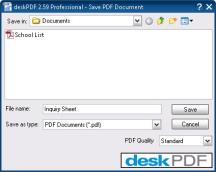

|
Note: You may notice a checkbox on the Print2PDF screen to "Send via email". Even though this box is visible, the feature is not active. |
By default, the system will save the new PDF file in the Data folder. Users can manually change the save location as needed.

|
Note: You can contact Senior Systems to discuss changing the default save location, if desired. |
You can establish Print2PDF as your default printer in User Preferences.
In any Ascendance application, navigate to Maintenance > User Preferences.
Then, navigate to File > Printer Setup. This opens the list of printers available to your machine (networked printers, local printers, etc.)
Select the option labeled Print2PDF.
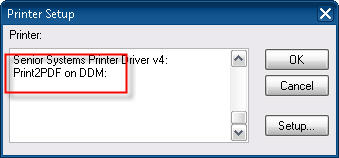
Then click OK to save your printer preferences.

|
Note: Keep in mind that even if you set a default printer, because of the multiple types of print jobs the system is capable of performing, you may still be prompted to select a printer. |
 Cloud Services User Guide (for End User)
Cloud Services User Guide (for End User)
 Cloud Services User Guide (for Sys Admin)
Cloud Services User Guide (for Sys Admin)
Toll-Free: 888-480-0102, option 1
Email: support@senior-systems.com